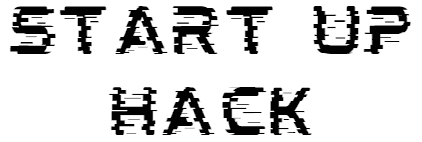You don’t have to spend money on hosting and domain names if you want to make a professional website today. In this complete guide, we will show you how to set up a WordPress free website that works completely for free. By following these steps, you will be able to create a personal blog with free WordPress hosting, an online shop, or a place where you can show off your digital work.
Table of Contents
Free WordPress hosting
Getting Started: Free WordPress hosting with Infinity Free
People have been relying on Infinity Free for over ten years to host their websites because it is so trustworthy and fast. Developers and people who do it as a hobby both love this hosting service for establishing a WordPress free website. You can do anything you want with your site, and there are no ads that will bother your users. Best of all, using Infinity Free doesn’t cost anything!
Step 1: Sign Up for Infinity Free
The very first thing you need to do is create an account. If you haven’t already signed up, go to the Infinity Free sign-up page, type in your email and password, and then select ‘Create a New Profile’. If you already have an account, just log in.
Step 2: Create your website account

You will see the option to ‘Create an Account’ on your user dashboard. You can either select a free subdomain that Infinity Free provides, or you can integrate your custom domain.
Here is how you can go with a subdomain:
- Select Subdomain
- Use .com Domain
- On the next page, choose a free subdomain for your website.
- User Website Domain Selection
- Or, enter a domain name that you already own.
- Click the Create account button after you’ve entered your domain. It should only take a few moments to set up your new website.
Anticipating the setup wait time
Once you make your account, it might seem like the setup procedure is still happening. No worries though, usually all it takes is a quick refresh after a couple of minutes.
Step 3: Installing WordPress
The next step is to install WordPress. With Softaculous, you can install WordPress with just one click! It’s very easy.
Click on the Softaculous Apps Installer button in your control panel, and then the WordPress logo.
You will be asked which installation URL you want to use (pick the one with HTTPS:// in front, for security), as well as an admin username and password.
You can log in to your new website by going to /wp-admin/ (e. g. www. yoursite. com/wp-admin/) after clicking Install at the bottom of the page.
Go back to your InfinityFree dashboard afterwards, and you will see your brand new website listed as active!
Overcoming common hurdles

There are times when new domains are not completely accessible right away and will give errors having to do with insecure connections this may be the case for your wordpress free website. This leads us to a very important step: setting up SSL.
Setting Up free SSL Certificate
Infinity Free provides free SSL certificates, which are very important for modern websites, especially if you are going to work with user data that needs to be kept secure. Here is how you can get an SSL certificate for your site:
- Go to the SSL section and enter your domain.
- The easiest SSL provider will be chosen automatically, and a CNAME record will be created for you automatically.
Wait for about an hour for all of the changes to spread, and keep refreshing the SSL status page. As soon as you see a green status, ask for the certificate. It should take just a few minutes to get it issued.
To finish installing it, go back to the SSL menu and follow the instructions.
Occasionally clearing Browser Cache
If you keep having problems, try going to your site from a different browser, or get rid of the stored memory in your current browser. Usually, one of these two things will fix any problem getting through to a site.
Apply for ChatGPT Plus for free here.
Designing Your site with Astra
Now that you have WordPress installed, it’s time to give your website the look it deserves. We highly recommend Astra because it is extremely versatile and easy to use. Here is how to set it up:
- Go to “Appearance” > “Themes”
- Search for “Astra” then Install and Activate
- Click “Get Started”
Astra has many great looking free templates that you can use and customize for your needs.
Crafting your first post
Now that your website is up and running and looking great, why not write your first blog post?
- You can do this by navigating to ‘Posts’ > ‘Add New’.
- Simply give your post a title, write whatever content you want in the body, and then hit ‘Publish’.
For the best ways to generate passive income strategies click here.
Wrapping Up
You just learned how to make a 100% free WordPress hosting website from start to finish. This method gives you a wordpress free website in order to pursue your interests whether it is a blog, store, business or a portfolio site.
Remember: a great website is always a work in progress. Keep updating